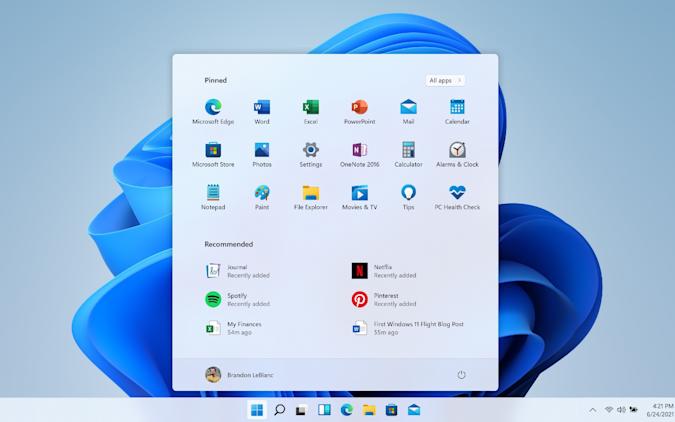If you’re experiencing problems with Windows 11, don’t worry – you’re not alone. In this article, we’ll take a look at the most common issues and show you how to fix them. We’ll also provide some tips on how to improve your overall experience with Windows 11. So don’t hesitate – read on for help!
How to fix Windows 11 installation problems
One of the most common Windows 11 problems is related to the installation process. If you’re having trouble installing Windows 11, there are a few things you can try:
- Make sure your computer meets the system requirements for Windows 11.
- Delete all temporary files and folders.
- Free up disk space by deleting unused files and folders.
- Run the Windows 10 installer as an administrator.
- Disable your antivirus software (temporarily).
If none of these solutions work, you may need to download and install Windows 11 using a different method. For more information, please see our article on how to download and install Windows 11.
How to fix black screen problem in Windows 11
Another common issue with Windows 11 is the black screen problem. This occurs when the computer fails to start properly and you see a black screen instead of the Windows desktop.
There are a few things you can try to fix this problem:
- Restart your computer.
- Press Ctrl+Alt+Delete to open the Task Manager.
- Close any applications that are running in the background.
- Switch to a different user account.
- Update your graphics drivers.
How to fix sound problems in Windows 11
If you’re having trouble with sound in Windows 11, there are a few things you can try:
- Make sure your audio drivers are up-to-date.
- Check the volume levels in Windows and adjust them as necessary.
- Try disabling your sound card (temporarily).
- Run the troubleshooter for audio problems.
How to fix Wi-Fi problems in Windows 11
If you’re having trouble connecting to the internet with Windows 11, there are a few things you can try:
- Make sure your Wi-Fi adapter is enabled.
- Restart your router and computer.
- Change your encryption type or password.
- Update your network drivers.
- Disable your firewall (temporarily).
How to fix problems with apps in Windows 11
If you’re having trouble running applications in Windows 11, there are a few things you can try:
- Make sure your computer meets the system requirements for the application.
- Close all other applications that are running on your computer.
- Check for updates to the application and install any available updates.
- Try running the application in compatibility mode.
How to fix problems with File Explorer in Windows 11
File Explorer is an important part of the Windows operating system, and if you’re having trouble with it in Windows 11, there are a few things you can try:
- Restart your computer.
- Open File Explorer and check the settings.
- Use a different file explorer application.
- Run the troubleshooter for File Explorer problems.
How to fix problems with Windows Update in Windows 11
Windows Update is an important part of the Windows operating system, and if you’re having trouble with it in Windows 11, there are a few things you can try:
- Make sure your computer meets the system requirements for Windows Update.
- Check your internet connection.
- Close all other applications that are running on your computer.
- Delete temporary files and folders.
- Free up disk space by deleting unused files and folders.
- Try running the troubleshooter for Windows Update problems.
How to improve overall Windows 11 experience
There are a few things you can do to improve the overall Windows 11 experience:
- Keep your computer up-to-date.
- Install the latest drivers for your hardware.
- Use a third-party application to clean up your computer’s junk files.
- Use a third-party application to optimize your computer’s performance.
Check the Windows 11 system requirements:
Before upgrading to Windows 11, it’s important to check that your computer meets the system requirements. In most cases, if your computer meets the requirements for Windows 10, it will also meet the requirements for Windows 11.
Here are the system requirements for Windows 11:
- Processor: 1 gigahertz (GHz) or faster with at least two cores on a compatible 64-bit processor or SoC
- RAM: 4GB
- Storage: 64GB
- System Firmware: UEFI, Secure Boot capable
- TPM: Trusted Platform Module 2.0
- Graphics Card: DirectX 12 or later with WDDM 2.0 driver
- Display: 720p, 8-bit per color channel, at least 9-inch diagonal
- Internet Connection and Microsoft Account: Windows 11 Home requires an active internet connection and a Microsoft Account to complete initial, first-use setup of the operating system, or when switching a device out of Windows 11 Home in S-mode.
Conclusion:
Windows 11 is still in its early days, and as such, there may be some glitches and problems that haven’t been fixed yet. If you encounter a problem that we haven’t listed here, be sure to check out Microsoft’s support website for help.
We hope this article was helpful in resolving your Windows 11 issues. Stay tuned for more Windows 11 content, and don’t forget to share this article with your friends if they’re having trouble with Windows 11 too.
This guide covers some of the most common Windows 11 problems and how to fix them. If you’re having trouble with a specific issue, be sure to check out Microsoft’s support website for more help. Thanks for reading!