Have you ever been asked for a password to extract a zip file downloaded from the Internet, or have you forgotten the password for an encrypted zip file?
Are you looking for a quick and easy way to open password-protected zip files without a password?
You have reached the correct location and to help you, we have provided detailed instructions on how to open password protected zip file without a password. You do not need to perform any complicated steps to unzip the password-protected zip file. It’s just a quick process. You can also quickly open password-protected zip files by following these simple steps.
Methods to Open Password Protected ZIP File
There are three different ways to quickly unzip password-protected zip files. If these three methods are used correctly, you can access the ZIP file. What are the three methods:
- Method. Open Password Protected ZIP File Online
- Method. Open Password Protected ZIP File with iSunshare ZIP Password Genius
- Method. Open Password Protected ZIP file with NSIS
Method 1. Open Password Protected ZIP File Online
The first way to reset your password on a ZIP file is to use an online application. There are many free websites that can help you recover ZIP file passwords. We will discuss specific online tools here. Let’s take a look at the details.
STEP 1: Go to https://unzip-online.com/en first. This is the program that will assist you in recovering the file’s password.
STEP 2: After you open this website, click “Choose File”. You can then choose to select a password-protected ZIP file from your device. You must first select the ZIP file from which you want to retrieve the password.
STEP 3: Then choose “uncompress file” from the drop-down menu. This website will upload this file to their server and re-convert it to ZIP format, erasing the original ZIP file’s password in the process.
STEP 4: It will provide you with a download option once the process is completed. You can now import your ZIP file and open it without having to enter a password.
Method 2. Open Password Protected ZIP File with iSunshare ZIP Password Genius
You can use iSunshare ZIP Password Genius, one of the best and most recommended ZIP password cracking programs to open password-protected ZIP files because it is safe, convenient and easy to use.
STEP 1: To get started with this form, you must first download the trial version or purchase the full version. There are two versions, the basic version, and the professional version.
You can use the normal version to open password-protected ZIP files on your PC. You can use the Pro version to quickly unzip password-protected ZIP files in your LAN. You can get ZIP Password Genius from the official website of iSunshare.
STEP 2: The next step is to install iSunshare ZIP Password Genius on your device after you have downloaded it. Finally, press the “Finish” button to run iSunshare ZIP Password Genius after it has been installed.
STEP 3: Start the ZIP Password Genius program and add a password-protected ZIP file. To import a ZIP file into ZIP Password Genius, click Open to search for the device and select the ZIP file.
STEP 4: After you’ve uploaded your password-protected ZIP file to “Encrypted File,” choose an acceptable “Form of Attack” from the list of four options: Brute-force, Mask, Dictionary, and Smart. Even, make sure your password attack settings are right.
STEP 5: Now press the “Start” button. The process will take a few minutes, and when it is complete, a dialog box with the ZIP file password will be displayed.
STEP 6: Now, in WinRAR, click the “Open” button to open the ZIP folder, and then select the “Extract to” option from the toolbar.
STEP 7: After that, select the extraction path. Select “OK” from the drop-down menu.
STEP 8: Copy and paste the password you created with ZIP Password Genius into the “Enter Password” dialog. The password we received in our case was “ABC.” To finally unzip your password-protected ZIP file in WinRAR, click “OK.”
To open password-protected ZIP files, simply follow the steps mentioned above. The fastest, safest, and easiest way to reset the ZIP file password is to use iSunshare ZIP Password Genius.
Method 3. Open Password Protected ZIP file with NSIS
Another way to open a password-protected ZIP file is to use NSIS (Nullsoft Scriptable Install System). Now, let’s look at how to use this form to unzip a password-protected zip file:
STEP 1: Install NSIS on your system first, and then run it.
STEP 2: After you’ve run it, you’ll see a lot of choices. Under the “Compiler” section, select the “Installer based on ZIP file” choice.
STEP 3: A new window will appear after you click the “Installer based on ZIP file” option. To navigate to the path of your password-protected ZIP file, press the “Open” button. Then, next to “Output EXE File,” click the “Browse” button, and select a location to save the EXE file that will be created. Finally, press the “Generate” button to start the operation.
STEP 4: Close the “ZIP2EXE” dialog box until the process is finished and the EXE file has been created.
STEP 5: To install the created EXE file on your screen, double-click it and select “Install.”
STEP 6: Finally, once the installation is done, the password-protected ZIP file will be automatically opened. The password-protected ZIP file can now be opened without a password.
However, this approach isn’t always accurate, and it won’t always open the password-protected ZIP file. You can also find that after using the NSIS method to open a ZIP file, you are unable to extract the contents. As a result, there is no guarantee that you will be able to unzip your ZIP file using this form.